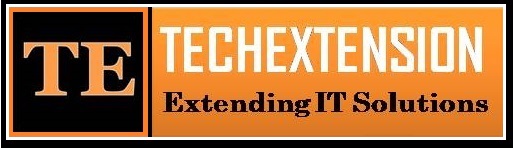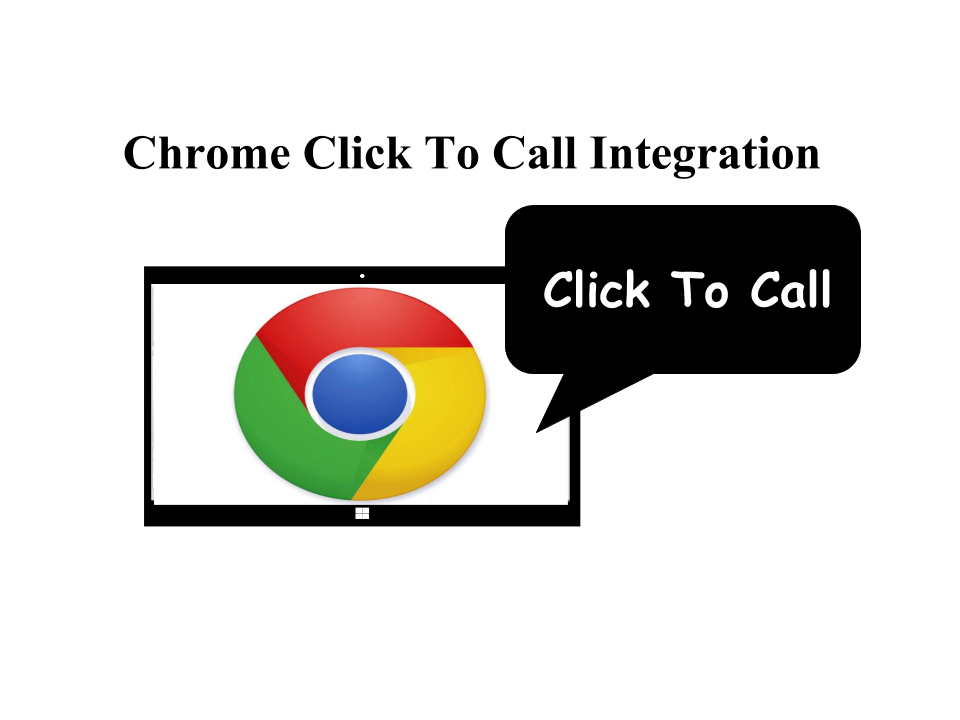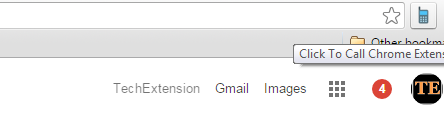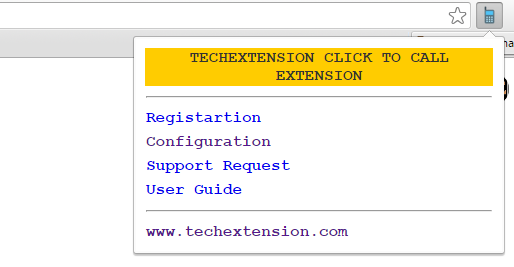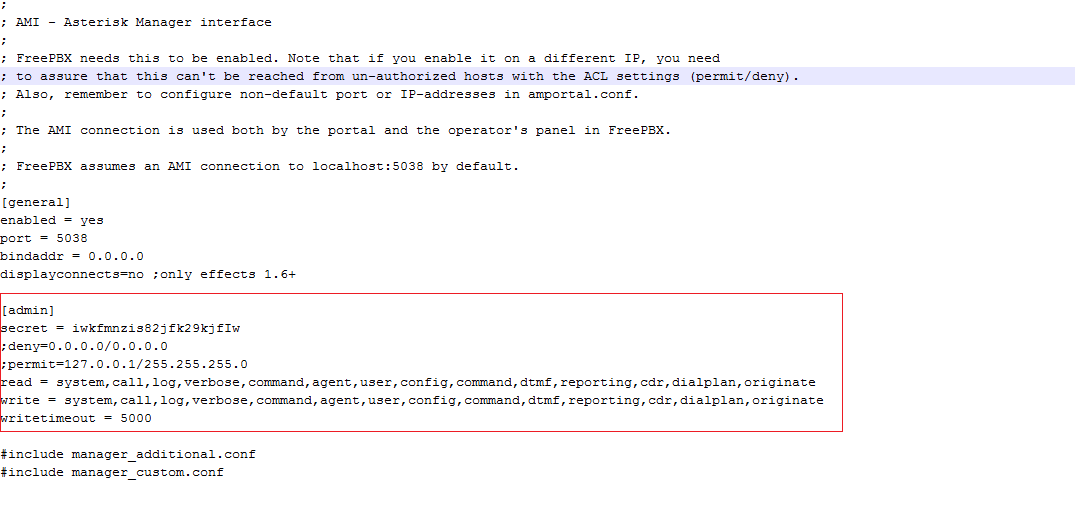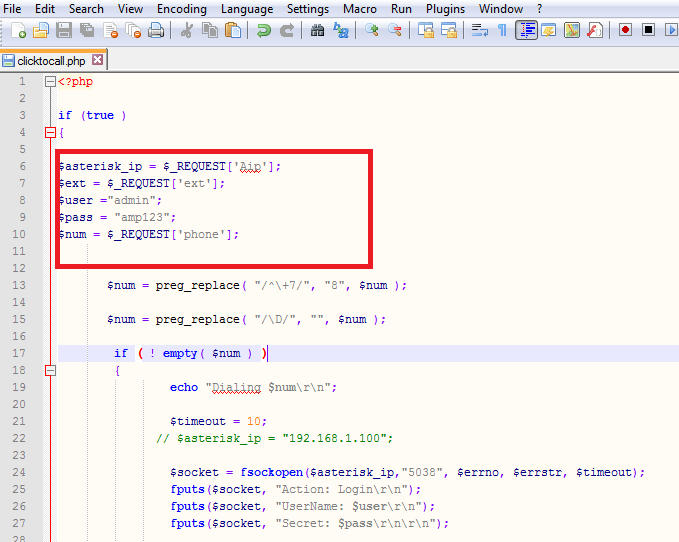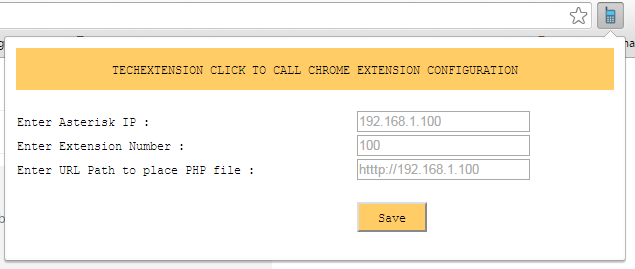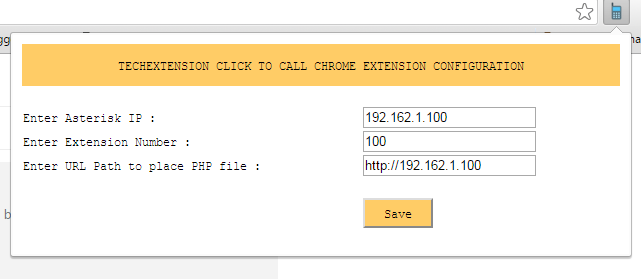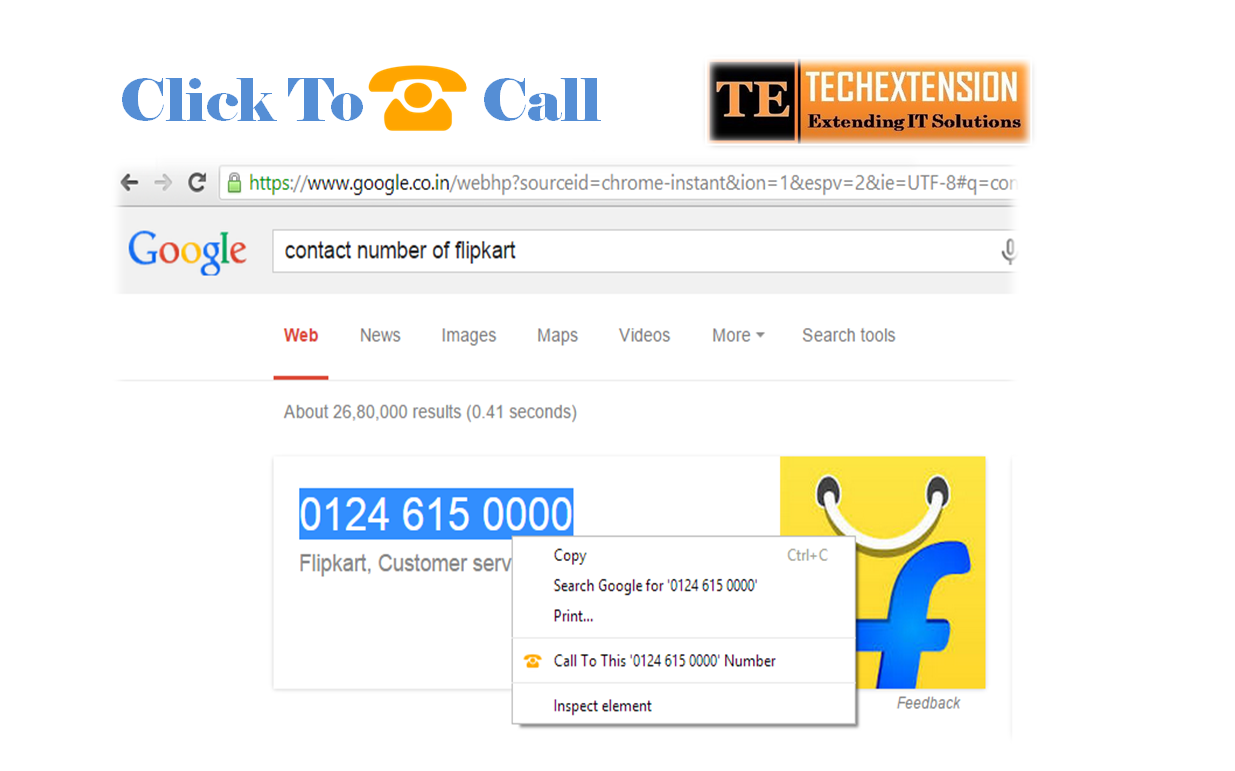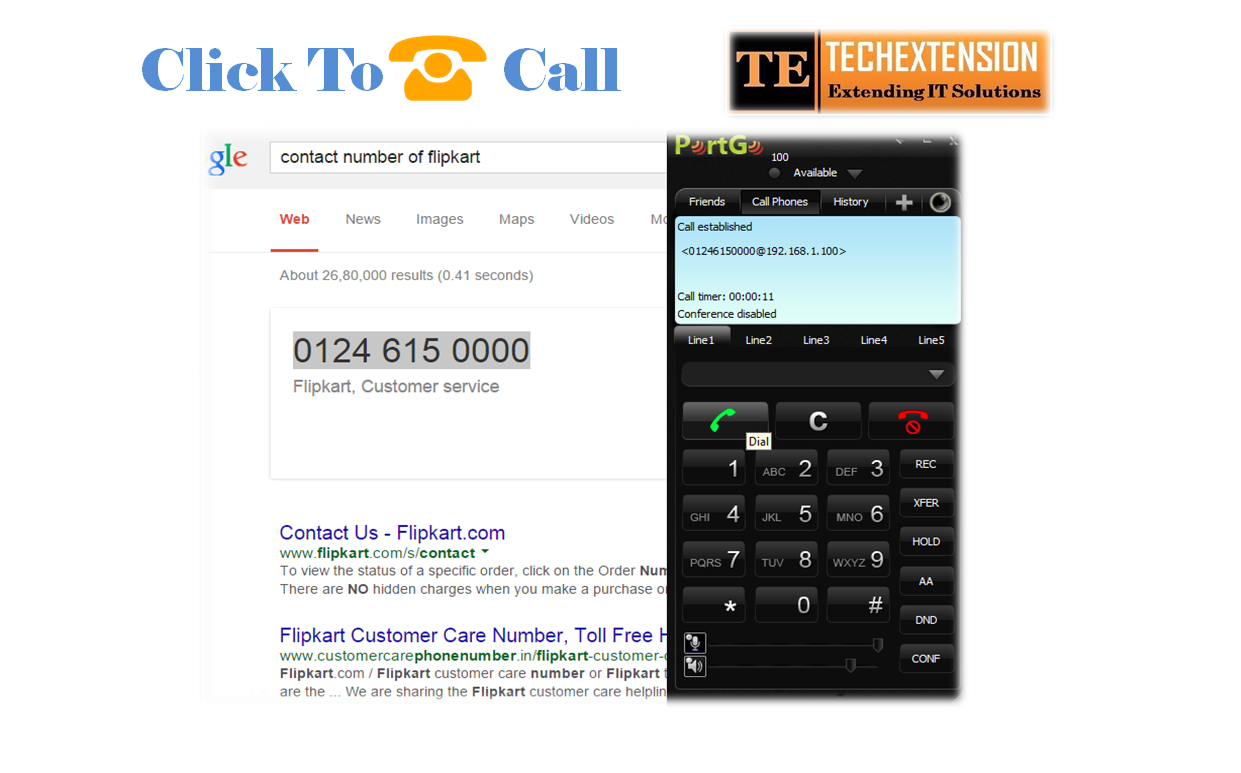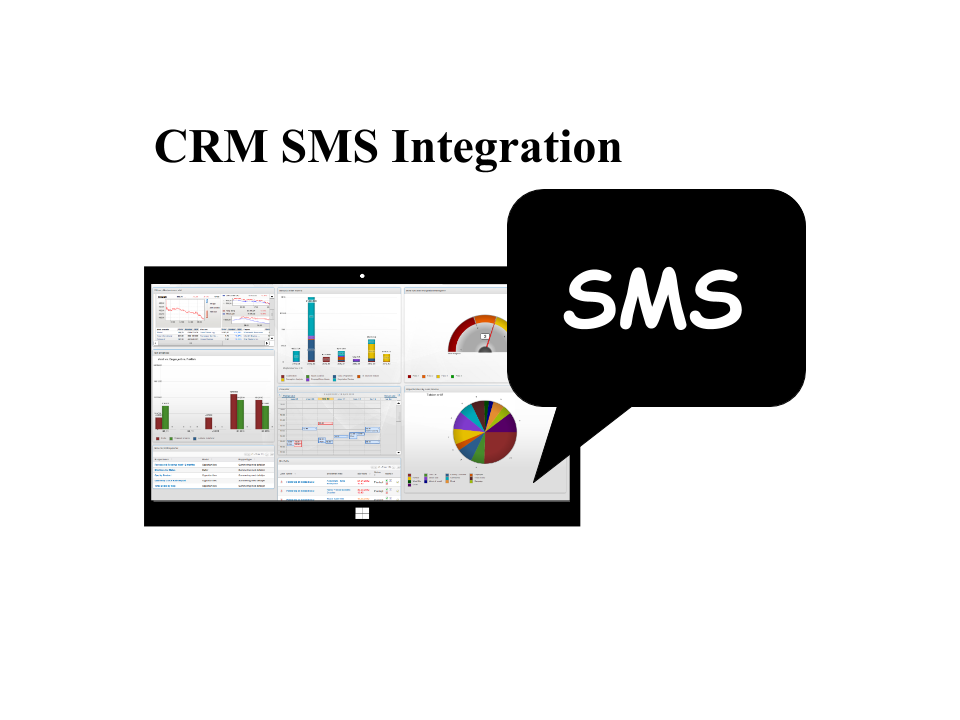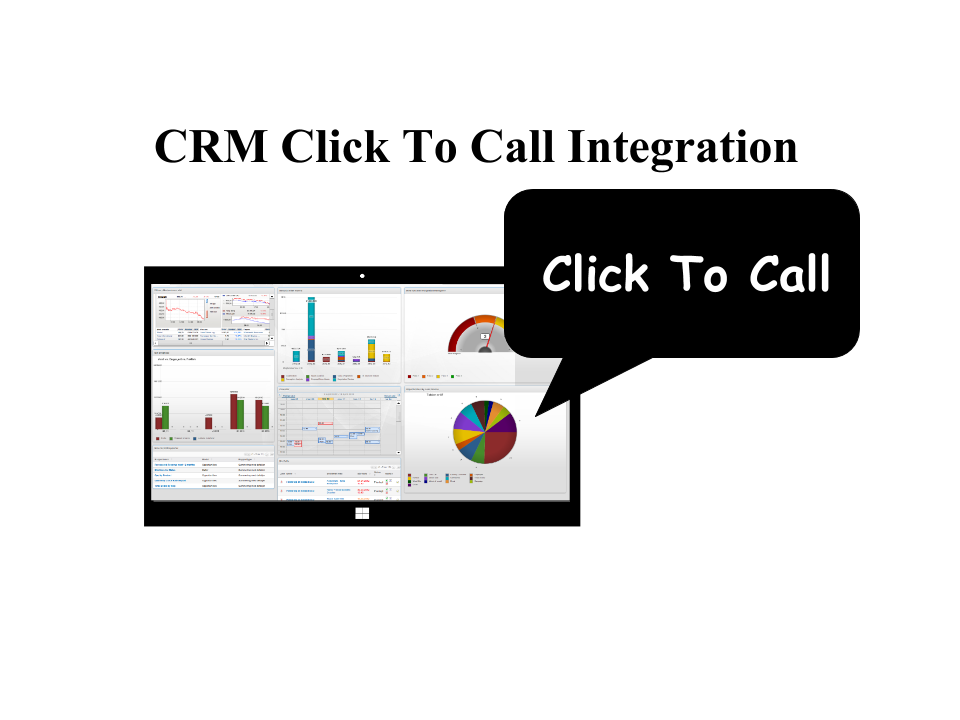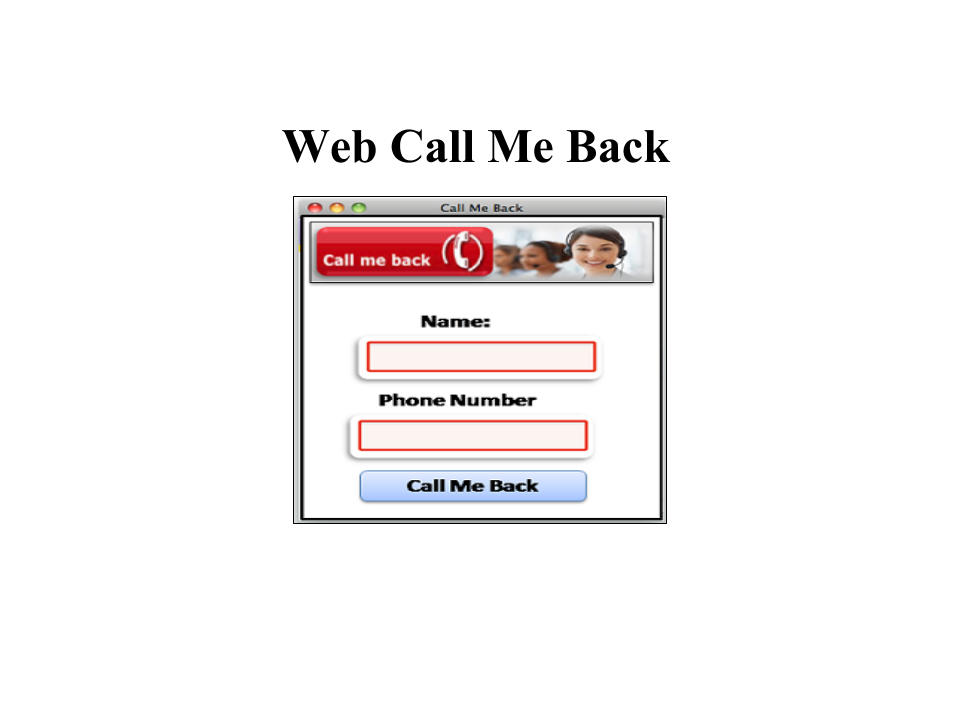Save Time of Typing Number
-
Services
- PBX ( Call Center Software )
- CRM
- Web Design
-
CRM Phone Integration
- CRM Switchvox IP PBX CTI Integration
- Sugar Asterisk CTI Integration
- Suitecrm Asterisk CTI Integration
- Vtiger CRM Asterisk CTI Integration
- Odoo ERP PBX CTI Integration
- Saleforce CRM PBX CTI Integration
- PipeDrive CRM PBX CTI Integration
- Bitrix24 CRM PBX CTI Integration
- Agile CRM PBX CTI Integration
- Zoho CRM PBX CTI Integration
- Microsoft Dynamics CRM PBX CTI Integration
- Vici Dial CRM CTI Integration
- GoAutoDial CRM CTI Integration
- Hubspot CRM CTI Integration
- SIP Phone Extension ( Free Trial )
- CRM Whatsapp SMS Integration
- CRM Tally Integration
- User Activity Tracking Add-on
- Web Call Me Back
- WebSite Design and Development